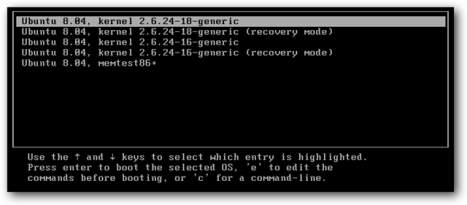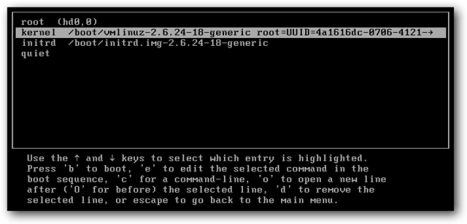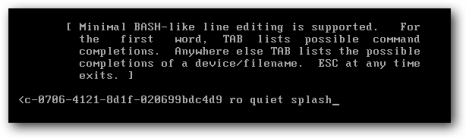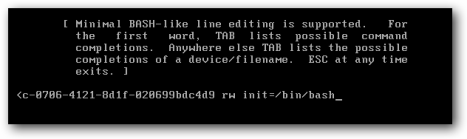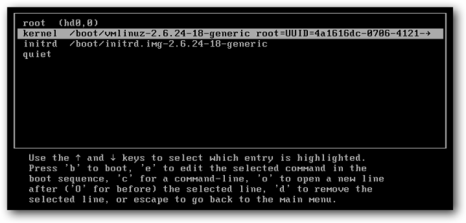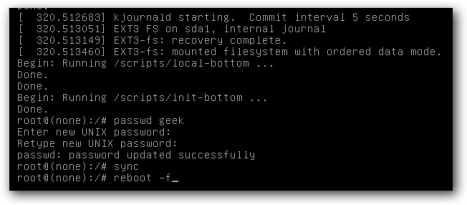Coz’ I had training on Internet Protocol version 6, so do not forget, finally I try to find a more complete article about IPv6 in mbah google, and my results can be echo.or.id. Actually it is the basic explanation about IPv6, but so that we can understand that, more broadly, it seems we need to know from the basic. Therefore, I try to share on the basic of IPv6 for my blog visitors. Here is the article.
Karena baru dapat training tentang Internet Protocol versi 6, supaya tidak lupa, akhirnya saya coba mencari artikel yang lebih lengkap tentang IPv6 di mbah google, dan hasilnya saya dapat di echo.or.id. Sebenarnya ini penjelsan dasar saja tentang IPv6, tapi supaya kita bisa mengerti yang lebih luas lagi, sepertinya kita harus tau dari dasarnya. Oleh karena itu saya coba share tentang dasar IPv6 untuk para pengunjung blog saya. Berikut ini adalah artikelnya.
In a computer network known as the existence of a protocol that regulates how a node to communicate with other nodes in the network, the protocol function as a computer language that can communicate with each other. Protocol is the de facto standard in the Internet network protocol TCP / IP, so with the TCP / IP computer with various types of hardware and various types of operating systems (linux, Windows X, X BSD, and many more) can still communicate.
Dalam jaringan komputer dikenal adanya suatu protokol yang mengatur bagaimana suatu node berkomunikasi dengan node lainnya didalam jaringan, protokol tersebut berfungsi sebagai bahasa agar satu komputer dapat berkomunikasi satu dengan yang lainnya. Protokol yang merupakan standar de facto dalam jaringan internet yaitu protokol TCP/IP, sehingga dengan adanya TCP/IP komputer yang dengan berbagai jenis hardware dan berbagai jenis sistem operasi (linux,Windows X, X BSD, dll) tetap dapat berkomunikasi.
Internet Protocol (IP) is the core of TCP / IP, all the data coming from layers above it must be processed by this protocol in order to the destination. IP version of this time has been used widely on the Internet is Internet Protocol version 4 (IPv4).
Internet Protocol (IP) merupakan inti dari protokol TCP/IP, seluruh data yang berasal dari layer-layer diatasnya harus diolah oleh protokol ini agar sampai ke tujuan. versi IP yang saatini telah dipakai secara meluas di internet adalah Internet Protocol versi 4 (IPv4).
development of internet is very fast now causing allocation address (IP addres) Dwindling IPv4, this causes the price of IP addresses is very expensive legal (except you need! he he he.). To overcome the shortage of IP addresses the allocation, the IETF
designing a new IP called Internet Protocol version 6 (IPv6).
perkembangan internet yang sangat pesat sekarang ini menyebabkan alokasi alamat (IP addres) IPv4 semakin berkurang, hal ini menyebabkan harga IP address legal sangat mahal (kecuali maok!!!heu…heu…).Untuk mengatasi kekurangan alokasi IP address maka IETF mendesain suatu IP baru yang disebut Internet Protocol versi 6 (IPv6).
on IPv6, the address length of 128 bits, while IPv4 only 32 bits. so IPv6 able to provide as much address 2 ^ 128 [2 to the power 128] or 3X10 ^ 38 addresses, while IPv4 only able to provide as much address 2 ^ 32 or 4.5 X10 ^ 10 addresses.
pada IPv6, panjang alamat terdiri dari 128 bit sedangkan IPv4 hanya 32 bit. sehingga IPv6 mampu menyediakan alamat sebanyak 2^128 [2 pangkat 128] atau 3X10^38 alamat, sedangkan IPv4 hanya mampu menyediakan alamat sebanyak 2^32 atau 4,5X10^10 alamat.
okay, that was just an intro! now we move on to the deeper.
comon beybe !!!!!
now I will explain the other differences between the IPv4 to IPv6.
oke, tadi cuma intro aja! sekarang kita lanjutkan ke yang lebih dalam lagi.
kemon baybeh!!!!!
sekarang saya akan menjelaskan perbedaan yang lainnya antara IPv4 dengan IPv6.
A. Structure of addressing
A. Struktur pengalamatan
# IPv4
IPv4 addresses use 32 bits of each bit separated by dot notation.
IPv4 address notation is as follows:
pengalamatan IPv4 menggunakan 32 bit yang setiap bit dipisahkan dengan notasi titik.
notasi pengalamatan IPv4 adalah sebagai berikut:
xxxxxxxx.xxxxxxxx.xxxxxxxx.xxxxxxxx
where each ‘X’ symbol is replaced with a combination of bits 0 and 1. example :
dimana setiap simbol X digantikan dengan kombinasi bit 0 dan 1. misalnya :
10000010.11001000.01000000.00000001 (in binary)
Another way of writing that is easy to remember is to 4 decimal form, separated the point. for example to address the binary combinations such as the above can be written
as follows:
cara penulisan lain agar mudah diingat adalah dengan bentuk 4 desimal yang dipisahkan dengan titik. misal untuk alamat dengan kombinasi biner seperti diatas dapat dituliskan sebagai berikut:
130.200.127.254
authors have considered all the friends could easy way to convert from numbers binary to decimal :). cos’ reply should be explained to you later added the article intricate :p
OK now on to the structure of IPv6 addresses!
penulis sudah menganggap teman-teman semua dah bisa cara untuk mengkonversi dari bilangan biner ke desimal:). cos’ kalo harus dijelasakan lagi nanti tambah ruwet nih artikel:p
oke sekarang berlanjut ke struktur pengalamatan IPv6!
# IPv6
Unlike in IPv4 notation that uses 32 bits of address, IPv6 uses 128 bits. dah tau khan why a 128-bit? yup I’ll be more allocations.
OK now we are clay IPv6 address notation is as follows:
Tidak seperti pada IPv4 yang menggunakan notasi alamat sejumlah 32 bit, IPv6 menggunakan 128 bit. dah tau khan kenapa jadi 128 bit? yup biar alokasinya bisa lebih banyak.
oke sekarang kita liat notasi alamat IPv6 adalah sebagai berikut:
X : X : X : X : X : X : X : X
kalau dalam bentuk biner ditulis sebagai berikut:
1111111001111000:0010001101000100:1011111001000001:1011110011011010:
0100000101000101:0000000000000000:0000000000000000:0011101000000000
(two blocks above is connected but that does not take place then written down) the notation IPv6 address in binary form reply that I write this on purpose is not to make dizziness that read but to show how long IPv6 addresses. please compare with the length of IPv4.
(dua blok diatas sebenarnya nyambung tapi agar tidak memakan tempat maka ditulis kebawah) itu notasi alamat IPv6 kalo dalam bentuk biner hal ini sengaja saya tulis bukan untuk membuat pusing yang baca tetapi untuk menunjukkan betapa panjangnya alamat IPv6. silahkan bandingkan dengan panjangnya IPv4.
Ok! make it easier to remember each symbol X is replaced with a combination of 4 numbers
hexadecimal symbols separated by a colon [:]. for the example above can be written as follows:
nah! agar lebih mudah diinget setiap simbol X digantikan dengan kombinasi 4 bilangan
heksadesimal dipisahkan dengan simbol titik dua [:]. untuk contoh diatas dapat ditulis sbb:
FE78:2344:BE43:BCDA:4145:0:0:3A
seen better right? Ok IPv6 addressing system can be simplified if there
a row a few numbers “0”. notation as an example for the above can be written:
lebih enak dilihatnya kan?nah sistem pengalamatan IPv6 dapat disederhanakan jika terdapat
berturut-turut beberapa angka “0”. contohnya untuk notasi seperti diatas dapat ditulis:
FE78:2344:BE43:BCDA:4145:0:0:3A ——-> FE78:2344:BE43:BCDA:4145::3A
another example:
contoh lagi:
8088:0:0:0:0:0:4508:4545 ——–>8088::4508:4545
B. Addressing System
B.Sistem pengalamatan
# IPv4
IPv4 addressing system is divided into 5 classes, based on the number of hosts that can be allocated namely:
Sistem pengalamatan IPv4 dibagi menjadi 5 kelas, berdasarkan jumlah host yang dapat dialokasikan yaitu:
Class A : range 1-126
Class B : range 128-191
Class C : range 192-223
Class D : range 224-247
Class E : range 248-255
but the common only class A, B and C while the class D address is used for the purposes multicasting and class E dipake for experimental purposes.
tapi yang lazim dipakai hanya kelas A,B dan C sedangkan kelas D dipakai untuk keperluan alamat multicasting dan kelas E dipake untuk keperluan eksperimental.
in addition to IPv4 we know subnet mask, the technical term is 32-bit binary numbers are used for distinguish the network ID and host ID, showing the location of a host is in one network or another network. example like this:
selain itu pada IPv4 dikenal istilah subnet mask yaitu angka biner 32 bit yang digunakan untuk membedakan network ID dan host ID, menunjukkan letak suatu host berada dalam satu jaringan atau lain jaringan.contohnya kaya gini:
IP address: 164.10.2.1 and 164.10.4.1 is the network differently when using netmask 255.255.254.0, but it would be if the netmask 255.255.240.0 then changed to the each IP address above is the one network. understand yet? if not understand, this way :
IP address: 164.10.2.1 dan 164.10.4.1 adalah berbeda jaringan jika menggunakan netmask 255.255.254.0, tetapi akan jika netmasknya diganti menjadi 255.255.240.0 maka kedua IP address diatas adalah berbeda jaringan. paham belom? kalo belom paham gini caranya:
164.10.2.1 ——-> 10100100.00001010.00000010.00000001
255.255.254.0—-> 11111111.11111111.11111110.00000000
________________________________________________ AND
10100100.00001010.00000010.00000000–>164.10.2.0
and
164.10.4.1 ——-> 10100100.00001010.00001000.00000001
255.255.254.0—-> 11111111.11111111.11111110.00000000
________________________________________________ AND
10100100.00001010.00001000.00000000–>164.10.4.0
AND operations such as the increase of time at Elementary School, but more easily, easily like this if the number “1” number even result “1”, if number “1” bizarre result “0” (1 +1 = 1, 1 +0 = 0) (he he he).
operasi AND caranya seperti pertambahan waktu SD, cuman lebih mudah, gampangnya gini kalo angka “1” jumlahnya genap hasilnya “1” kalo jumlah “1” ganjil hasilnya “0” (1+1=1, 1+0=0) (he he he).
visible results AND operation of two IP addresses with the same netmask means that different results The second IP address is different from the network. for the next sample using netmask 255.255.240.0 please try yourself.
terlihat hasil operasi AND dua IP address dengan netmask yang sama hasilnya beda berarti kedua IP address tersebut berbeda jaringan. untuk contoh berikutnya yang menggunakan netmask 255.255.240.0 silahkan coba sendiri.
# IPv6
IPv6 is not known class term, IPv6 provides only 3 types of addressing namely : Unicast, Anycast and Multicast. unicast address is the address that points to an address or host interface, is used to communicate one on one. unicast address again divided into 3 types namely: local link address, site address local and global addresses. local link address is the address used in a local network that links the connected to each other in one level. Site address while local equivalent of private addresses, limited used in one site so that limited its use only in one site that can not be used to send out the address of this site. global address is the address used for example to an Internet Service Provider.
Pada IPv6 tidak dikenal istilah pengkelasan, hanya IPv6 menyediakan 3 jenis pengalamatan yaitu: Unicast, Anycast dan Multicast. alamat unicast yaitu alamat yang menunjuk pada sebuah alamat antarmuka atau host, digunakan untuk komunikasi satu lawan satu. pada alamat unicast dibagi 3 jenis lagi yaitu: alamat link local, alamat site local dan alamat global. alamat link local adalah alamat yang digunakan di dalam satu link yaitu jaringan local yang saling tersambung dalam satu level. sedangkan alamat Site local setara dengan alamat privat, yang dipakai terbatas di dalam satu site sehingga terbatas penggunaannya hanya didalam satu site sehingga tidak dapat digunakan untuk mengirimkan alamat diluar site ini. alamat global adalah alamat yang dipakai misalnya untuk Internet Service Provider.
Anycast address is the address that shows multiple interfaces (usually a different node). packets sent to this address will be sent to one of the main interface addresses the most close to the router. anycast addresses do not have a special allocation, cos’ if some node / interface is given the same prefix then the address is an anycast address.
Alamat anycast adalah alamat yang menunjukkan beberapa interface (biasanya node yang berbeda). paket yang dikirimkan ke alamat ini akan dikirimkan ke salahsatu alamat antarmuka yang paling dekat dengan router. alamat anycast tidak mempunyai alokasi khusus, cos’ jika beberapa node/interface diberikan prefix yang sama maka alamat tersebut sudah merupakan alamat anycast.
Multicast address is the address that shows multiple interfaces (usually for the node that different). Packages sent to this address will be sent to all interfaces indicated by this address. multicast address is designed to replace the broadcast address IPv4 is a lot of bandwidth consumed.
Alamat multicast adalah alamat yang menunjukkan beberapa interface (biasanya untuk node yang berbeda). Paket yang dikirimkan ke alamat ini maka akan dikirimkan ke semua interface yang ditunjukkan oleh alamat ini. alamat multicast ini didesain untuk menggantikan alamat broadcast pada IPv4 yang banyak mengkonsumsi bandwidth.
IPv6 address allocation table
|alokasi | binary prefix |contoh (16 bit pertama | |_______________|__________________________|_______________________| |Global unicast |001 | 2XXX ato 3XXX | |link local |1111 1110 10 | FE8X - FEBx | |site local |1111 1110 11 | FECx - FEFx | |Multicast |1111 1111 | FFxx | |_______________|__________________________|_______________________|
other than the address above there were also other types of addressing them:
selain alamat diatas tadi ada juga jenis pengalamatan lainnya diantaranya:
#IPv4-compatible IPv6 addresses are typically used to address the transition Tunelling mechanism The address format like this:
#IPv4-compatible IPv6 address biasanya alamat ini digunakan untuk mekanisme transisi Tunelling format alamatnya kaya gini:
80 bits |16 | 32 bits | +-------------------+------+---------------------+ |0000...........0000| 0000 | IPv4 address | +-------------------+------+---------------------+
example :
contohnya :
= 0:0:0:0:0:0:192.168.30.1
= ::192.168.30.1
= ::C0A8:1E01
so 0:0:0:0:0:0:192.168.30.1 =:: c0AB: 1E01 could be from? this the way: address used to create a binary 0:0:0:0:0:0:192.168.30.1 —> :: 11000000.10101000.00011110.00000001 later regrouped into 16 bits each
:: [1100.0000.1010.1000]: [0001.1110.0000.0001] converted to hexa decimal —>:: C0A8: 1E01 sign “.” (point) in brackets for easy conversion from binary to hex. already know? still not too please repeat it again slowly: p
jadi 0:0:0:0:0:0:192.168.30.1=::c0AB:1E01 kok bisa dapat dari mane? gini caranya:
buat dulu alamat 0:0:0:0:0:0:192.168.30.1 jadi biner
::11000000.10101000.00011110.00000001 kemudian kelompokkan menjadi masing 16 bit
::[1100.0000.1010.1000]:[0001.1110.0000.0001] diubah ke heksa desimal—>::C0A8:1E01
tanda “.” (titik) didalam kurung untuk mempermudah konversi dari biner ke heksadesimal.
sudah pahamkan? masih belum juga silahkan ulangi lagi dengan perlahan:p
# IPv4-mapped IPv6 address is usually used for ISATAP transition mechanism.
#IPv4-mapped IPv6 address biasanya digunakan untuk mekanisme transisi ISATAP.
80 bits |16 | 32 bits | +-------------------+------+---------------------+ |0000...........0000| FFFF | IPv4 address | +-------------------+------+---------------------+
example: =::FFFF:192.168.1.2
contohnya: =::FFFF:192.168.1.2
# IPv6 over Ethernet is used for stateless autoconfiguration (IPv6 addresses automatically without requiring a server that provides IP address allocation, similar to DHCP but without a server).
example:
#IPv6 over ethernet digunakan untuk stateless autoconfiguration (pemberian alamat IPv6 secara otomatis tanpa memerlukan server yang memberi alokasi IP address, mirip DHCP namun tanpa server).
contoh:
00:90:27:17:FC:0F
/\
/ \
FF FE
contohnya: =::FFFF:192.168.1.2
the address to be 00:90:27: FF: FE: 17: FC: 0F then blocked the first seven bits inversed
maka alamatnya menjadi 00:90:27:FF:FE:17:FC:0F kemudian diblok pertama bit ketujuh di invers
00:90:27:17:FC:0F
|
|
\|/
000000[0]0 bit yang dikurungi diinvers dari 0--->1
it is now 02:90:27: FF: FE: 17: FC: 0F addresses are IPv6 addresses over ethernet.
maka sekarang menjadi 02:90:27:FF:FE:17:FC:0F alamat tersebut adalah alamat IPv6 over ethernet.
okay maybe much for the writing of my first, as a theoretical basis for IPv6 (hehe !!!!), is still a lot that I want to just write but if too long feared articles no one read. (he he …)
oke mungkin segitu dulu tulisan dari saya, sebagai dasar teori untuk IPv6 (hehe !!!!), sebenarnya masih banyak yang ingin saya tulis cuman nanti terlalu panjang nih artikel takut ga ada yang baca. (he he…)
salam,
Dodie
Source : echo.or.id
Filed under: Networking | 2 Comments »





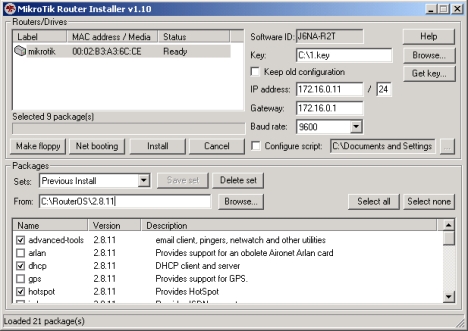
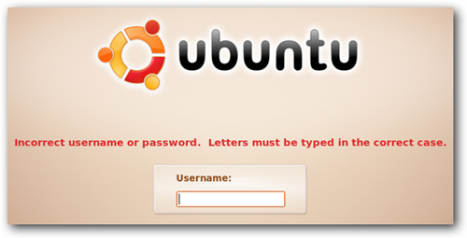
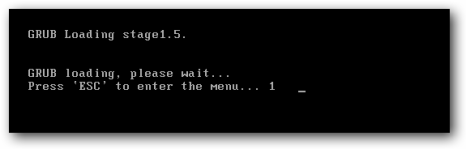
![image[3] image[3]](https://dodiesatriani.files.wordpress.com/2009/11/image3.png?w=468&h=201)
![image[6] image[6]](https://dodiesatriani.files.wordpress.com/2009/11/image6.png?w=468&h=204)